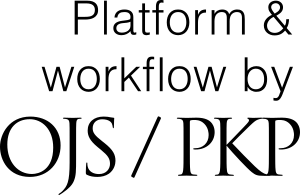Guidelines for Editors
How to Access a Manuscript
Manuscripts can be accessed after login
- Login is possible after registration at the Journal's website. Our Editorial Office will register all first-time editors and reviewers. New users will receive an automated notification with a request to confirm registration and account information, and options for setting a password, email alerts and other features.
Note: Please remember that you may have registered with two or more different email addresses, that is why you may have more than one valid account at rrpharmacology.ru. We advise using only one email address, hence one password associated with it, for all your operations at rrpharmacology.ru. We highly recommend that, in case the user has two or more different accounts, to merge these through user's profile.
Note: Users can at any time change the initially set password and correct personal details using their user's profile menu (by clicking on the user's name in the upper right corner of the screen appearing after login). - If you have forgotten your password, please use the function Forgot your password?.
There are two ways to access a manuscript
- After login, click on Submissions button in the upper left corner of the screen. This way, you will be able to see all manuscripts you are responsible for as Author or Reviewer or Subject Editor.
Note: The manuscripts are grouped by categories, e.g., My Queue (no.) and Archived (no.). The number in brackets after each category shows the number of manuscripts assigned to you. - Click on the active manuscript link provided in the email notification you have received from the online editorial system. The link will lead you directly to the manuscript.
General Responsibilities of Editors
Subject, or Associate, editors in Journal carry the main responsibility for the scientific quality of the papers. They take the final decision on a manuscript’s acceptance or rejection and their names are listed as Academic Editor in the header of each published article.
The editorial process is facilitated through an online editorial system and a set of email notifications. The online editorial system informs the Subject Editor about any change in the status of a manuscript from submission to publication.
The online editorial system is designed to save time and effort for Subject Editors in checking the status of the manuscripts. There is no need for editors to visit the Journal’s website to keep track on the manuscript they are responsible for. The online system will inform the Subject Editor when an invited reviewer has accepted or declined to review. The email notifications contain stepwise instructions what action is needed at each stage, as well as a link to the respective manuscript (accessible by clicking on the link in the email notification or after login – see How to Access a Manuscript).
Subject Editors are not expected to provide a thorough linguistic editing or copyediting of a manuscript, but rather focus on its scientific quality and overall style, which should correspond to good practices in clear and concise academic writing. It is the author’s responsibility to submit the manuscript in linguistically and grammatically correct English. The Subject Editor should not hesitate to recommend either Reject, or Reject, but resubmission encouraged PRIOR to the peer-review process, in cases when a manuscript is scientifically poor and/or does not conform to Journal’s style, and/or is written in poor English (see Note under point 1 below how to reject a manuscript prior to peer review).
It often happens that even carefully written manuscripts may contain small errors in orthography or stylistics. We shall be thankful if editors spot such errors during the reading process and correct them.
Stepwise Description of the Editorial Process
- Once a manuscript is submitted, the Managing Editor (or the Editor-in-Chief) briefly checks if the manuscript conforms with the Journal's Focus, Scope, Policies and style requirements and decides whether it is potentially suitable for publication and can be processed for review, or rejected immediately, or returned to the author for improvement and re-submission.
Note: There are two ways to reject/return a manuscript prior to review process:
- Through the buttons Reject or Return to the author for correction in the Editorial tab. Please note, however, that the buttons will be made active only after a justification for the rejection or return is provided in the text field.
- Through an email to the Editorial office explaining the reason for rejection or return. The manuscript will be then rejected/returned through the online editorial system and the respective notification email will be sent from the Editorial Office. - At this stage, the Managing Editor (or the Editor-in-Chief) can also check the manuscript for plagiarism via the iThenticate service by clicking on the "ïTehnticate report" button. For providing a peer review in languages other than English (for example Russian) other plagiarsim checking services (for example Antiplagiat) may be used.
- When a manuscript is suitable, the Managing Editor (or the Editor-in-Chief) assigns it to the Subject Editor responsible for the respective topic (e.g., science branch or taxon). The Subject Editor receives a notification email on the assignment.
Note: The link to the respective manuscript is available in the editorial assignment email and all consequent reminder emails. The manuscript is accessible by clicking on the link in the email notifications, or via the user's dashboard after login. Please see How to Access a Manuscript above in case you have any difficulties. - The assigned Subject Editor next reads the manuscript to decide whether it is potentially suitable for publication and can be processed for review, or rejected immediately, or returned to the author for improvement and re-submission. Reasons for rejection can be a low scientific quality, non-conformance to the Journal’s style/policies, and/or linguistically or grammatically poor English language.
Note: There are two ways to reject a manuscript prior to review process:
- Through the buttons Reject or Reject, but resubmission encouraged in the Editorial tab. Please note, however, that the buttons become active only after a justification for the rejection is provided in the text field.
- Through an email to the Editorial office explaining the reason for rejection. The manuscript will be then rejected/returned through the online editorial system and the respective notification email will be sent from the Editorial Office. - In case the manuscript is acceptable for peer review, the Subject Editor has to invite reviewers by clicking on the Invite reviewers link. The Subject Editor can select from a list of reviewers, starting with the ones suggested by the authors during the submission process, and followed by the reviewers who are already listed in the database, or add new reviewers.
- Once reviewers are chosen, the Subject Editor has to click the Invite reviewers green button at the end of the page which will generate email templates with review invitations. It is highly recommended that the Subject Editor adds some personal words above the standard email text of the review invitation.
- In case a reviewer is absent from our users' data base, the Subject Editor can add his/her name and email through the Add new reviewer link, which will appear once the search field reveal no results.
- The Subject Editor receives a notification email when the Reviewer agrees or declines to review. The Subject Editor takes care to appoint additional reviewers in case some of the invited reviewers decline.
- Once all Reviewers submit their reviews, the Subject Editor receives an email notification, inviting him/her to consider Reviewers' opinions, read through the manuscript and take a decision through the Proceed button.
Note: Editorial comments can be added in the online editorial form; comments and corrections are expected to be added also in the manuscript file (either on the PDF version or in the text file), that should be uploaded during finalization of the editorial decision process. - At this stage, the editor should take a decision either to (1) accept the manuscript, (2) reject it, (3) recommend Major or Minor Revisions or reject it, or open a second review round. In case the manuscript is not rejected, but recommended for Minor Revision, Major Revision, or Acceptance, the author is expected to submit a revised version within a certain period of time (and the Subject Editor will be notified by email about that).
Note 1: Authors must submit revised versions as a text file using Track Changes/Comments tools of Word so that the Subject Editor can see their corrections/additions. Authors must reply to the essential critiques and comments of reviewers separately through the online editorial system.
Note 2: During the second, or next, review round, the Subject Editor may decide to ask reviewers to evaluate the revised version of the manuscript. He/she may also make a decision based on the author’s responses and the revised version of the manuscript without asking additional Reviewers' support. - After acceptance, the manuscript will go to proofreading and layout. The Subject Editor will be notified by email when the final proof is uploaded on the Journal’s website. The Subject Editor is expected to look at the proofs and notify the Editorial Office through email in case the proofs need improvement.
- The Subject Editor may always access information on the manuscripts which have been edited by him/her through the menu My Tasks –> Subject Editor on the Journal’s web page – In Review (no.), In Edit (no.), Published (no.), and Archived (no.). The number in brackets after each category shows the number of manuscripts that were assigned.
 Русский
Русский
 English
English